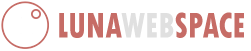What are Email Forwarders?
Email forwarders allow you to send a copy of an email from one email address to another email address automatically. If you have multiple email addresses for your business one good use for email forwarders is to have all the messages forward to one account. So if you have sales@example.com, service@example.com, and support@example.com email addresses all of them can be sent to one account such as customers@example.com. That way, you will no longer have to check all the email accounts. You will only need to check the customers@example.com account. Setting up email forwarders can be done through cPanel or through your webmail login page:
Creating a forwarder in cPanel
- Log into the cPanel.
- Navigate to the Mail > Forwarders section.
- On the forwarders page, click Add Forwarder.
- On the Add a New Forwarder page, Fill in the following sections
Address: Type the email address username in the Address to Forward: and select the domain from the drop box the user name is for.
Destination: Type the full email address that you want to forwarder emails to in the text box.
Click Add Forwarder.
Now the Add a New Forwarder page should show:
All email sent to email@example.com will now be copied to you@email.com.
Note! You can add multiple email addresses to your forwarder separated by commas to set a forwarder for multiple email addresses at once. Like the following:
email1@example.com,email2@another-domain.com,email2@some-other.com
Congratulations, the email forwarder was created in the cPanel mail forwarders. Now when going to the Email Account Forwarders page, the forwarder will show up on the list. Now let's see how we can set up a forwarder through Webmail.
Creating a forwarder in cPanel
- Log into the cPanel.
- Navigate to the Mail > Forwarders section.
- On the forwarders page, click Add Forwarder.
- On the Add a New Forwarder page, Fill in the following sections
Address: Type the email address username in the Address to Forward: and select the domain from the drop box the user name is for.
Destination: Type the full email address that you want to forwarder emails to in the text box.
Click Add Forwarder.
Now the Add a New Forwarder page should show:
All email sent to email@example.com will now be copied to you@email.com.
Note! You can add multiple email addresses to your forwarder separated by commas to set a forwarder for multiple email addresses at once. Like the following:
email1@example.com,email2@another-domain.com,email2@some-other.com
Congratulations, the email forwarder was created in the cPanel mail forwarders. Now when going to the Email Account Forwarders page, the forwarder will show up on the list. Now let's see how we can set up a forwarder through Webmail.
Creating a forwarder through Webmail
- Start by logging into webmail. Remember, you can log into webmail by visiting example.com/webmail. Also be sure to use the full email address as the username and the password associated with the email account you are logging into. Note that you may see one of two styles of login screens, but both work the same way.
- Now, you will need to verify you are logged into the correct email address and click "Forwarders"
- Click the "Add Forwarder" button
- Fill in the field with the address to forward to and click "add forwarder"
- Now, go back to "forwarding options" and verify that your forwarder is set up properly!
Forward All Email for a Domain
- Log into the cPanel.
- Click Forwarders in the Mail section.
- Click the Add Domain Forwarder button.

- Select the Domain you want to forward email from, in the drop-down box. Then, enter the domain you want to forward to. The official cPanel documentation notes: "Domain forwarding takes place only when a delivery is not successful. For example, a user sends an email to john@example1.com. If john@example1.com is an existing email address or auto responder, then the email will not be forwarded. The email will be forwarded if john@example1.com is not an existing email address or auto responder."
- Click the Add Domain Forwarder button.

You are finished when you see a message similar to: "File updated '/etc/vdomainaliases/example.com' All email sent to example.com will now be copied to domain.com"