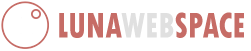| Example | |
|---|---|
| Hostname | domain.com |
| Username | cPanel Username (For example: userna99) |
| Password | cPanel Password |
| Port | 21 |
How to View your FTP Settings:
What is FTP?
Connecting to FTP can be done in several ways. You can connect to your server using a program like FileZilla or CyberDuck, or you can use an HTML editor like DreamWeaver or Notepad++. No matter what way you are connecting to your server, you will need to use the correct credentials to connect. The following sections will explain how to connect to your server using FTP.